Return to the Table of Contents
¶ EL Support Overview
This view will present analytical data regarding EL students in your district. Select the school and/or grade you’d like to view by selecting from the drop down menus. To change the views click on the report you’d like to view.
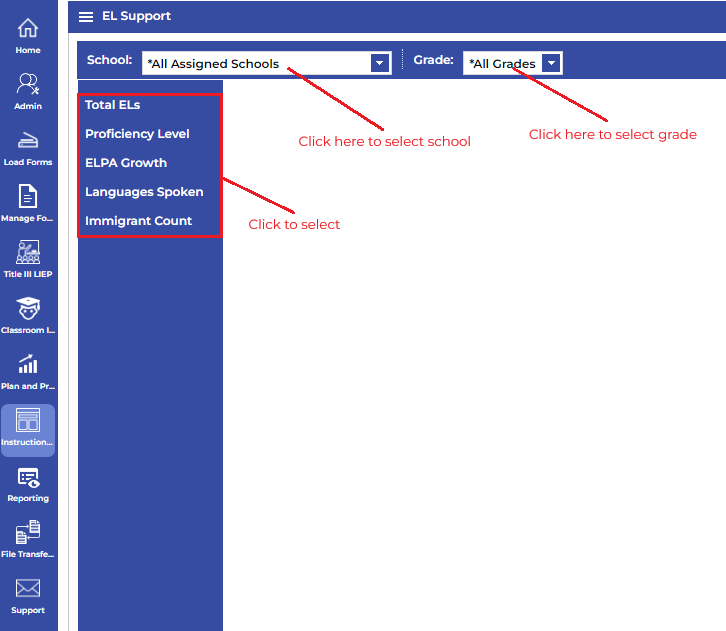
¶ Total ELs
This report provides a graphical representation of the number of and percentage of EL students to non-EL students in your school for comparison to the entire school district.
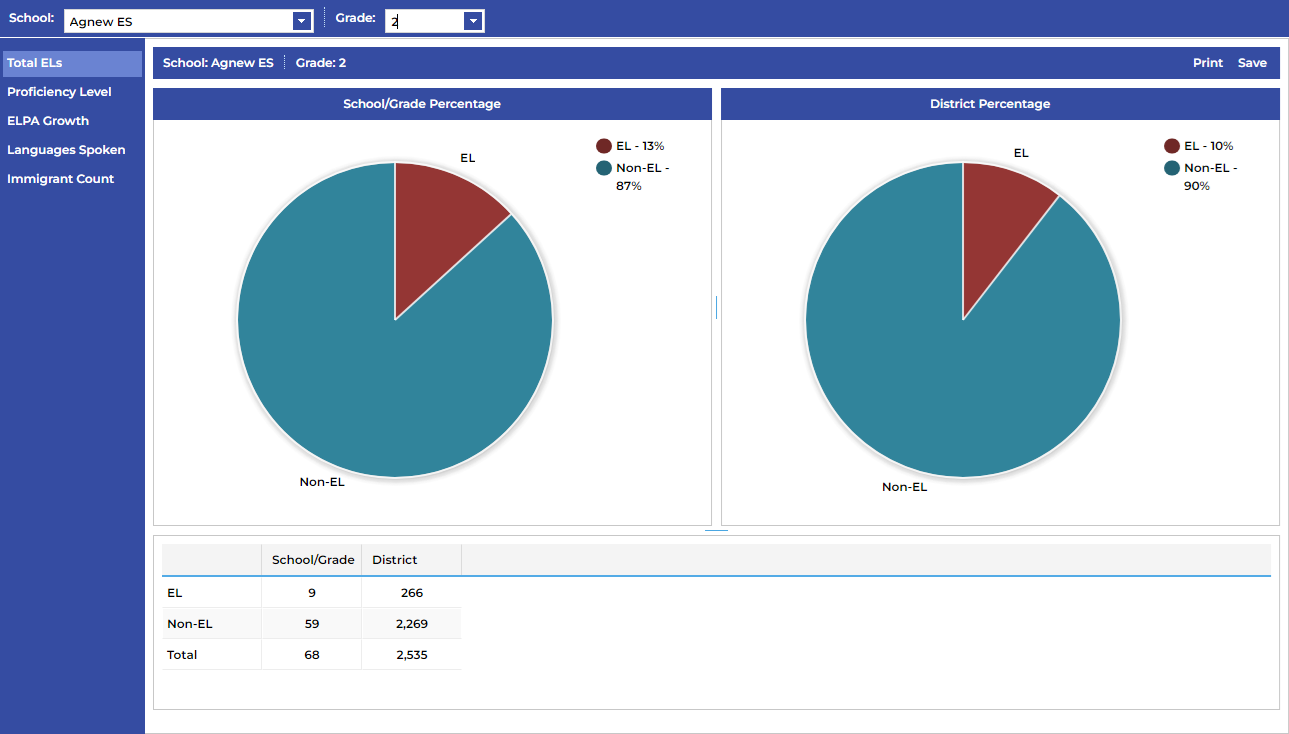
¶ Proficiency Level
This report will show the percentage of students at a specific level based on the criteria provided. You can also look at the specific domains to assist in decision making.
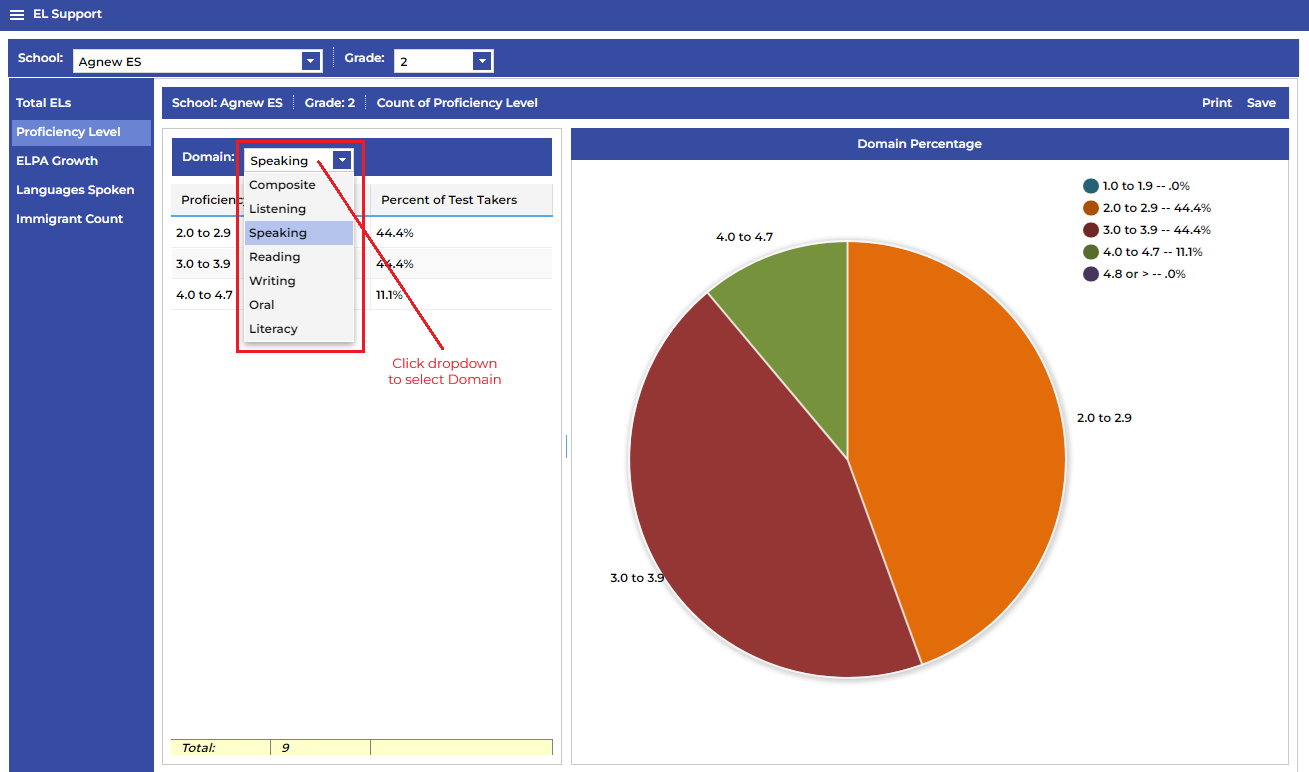
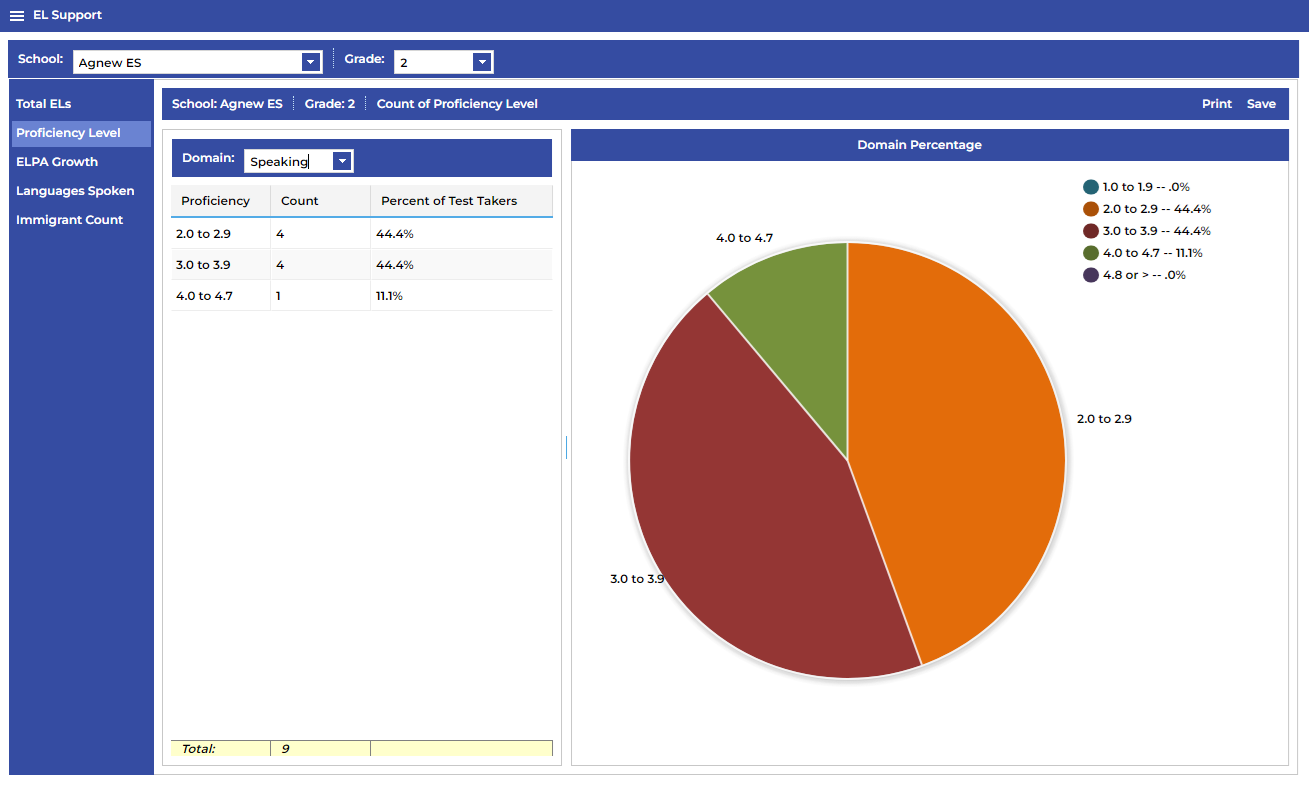
¶ ELPA Growth
This report provides information using the ELPA Progress formula that was released by the Oklahoma State Department of Education in 2018.
You can select the group of students you'd like to run the report against by using the Currently Enrolled dropdown. When selecting scores from "Spring 2023" you're selecting the students that took the WIDA ACCESS test in the spring testing window of 2023.
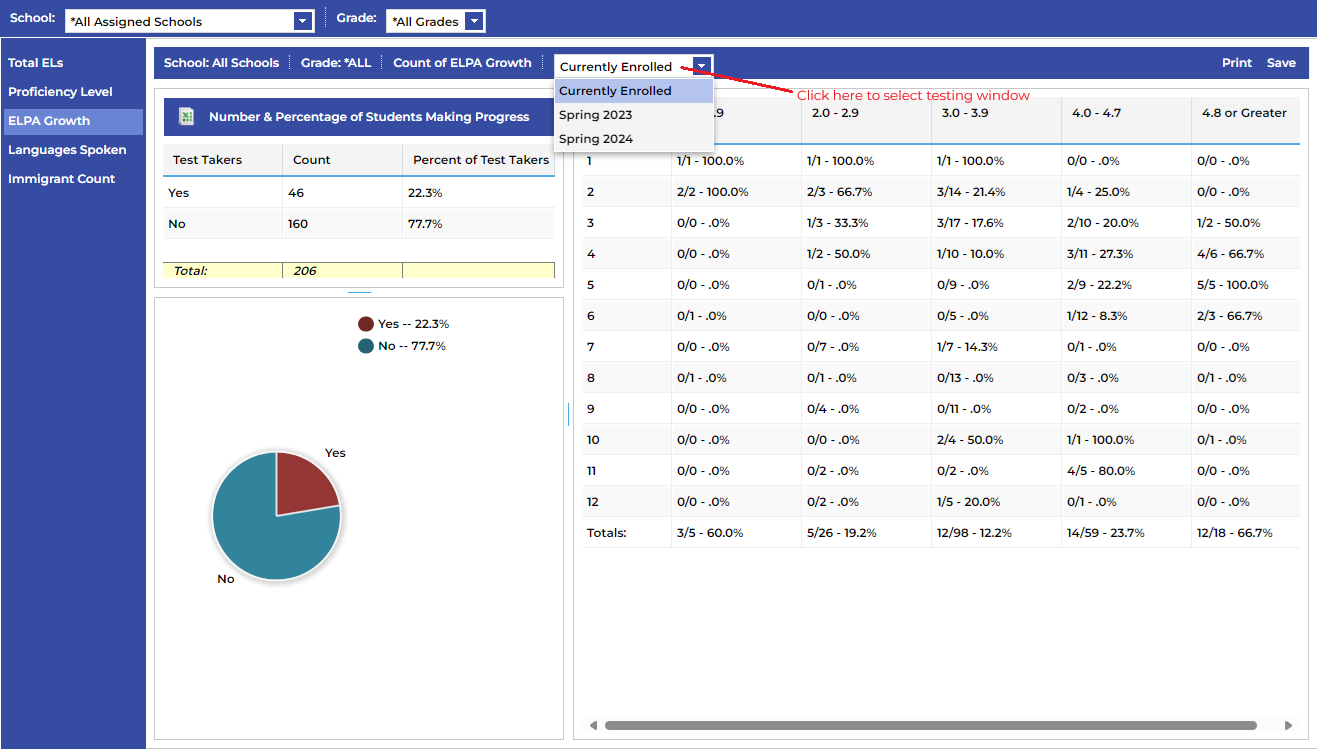
¶ Languages Spoken
This report provides information regarding the percentage of languages that are spoken in your district.
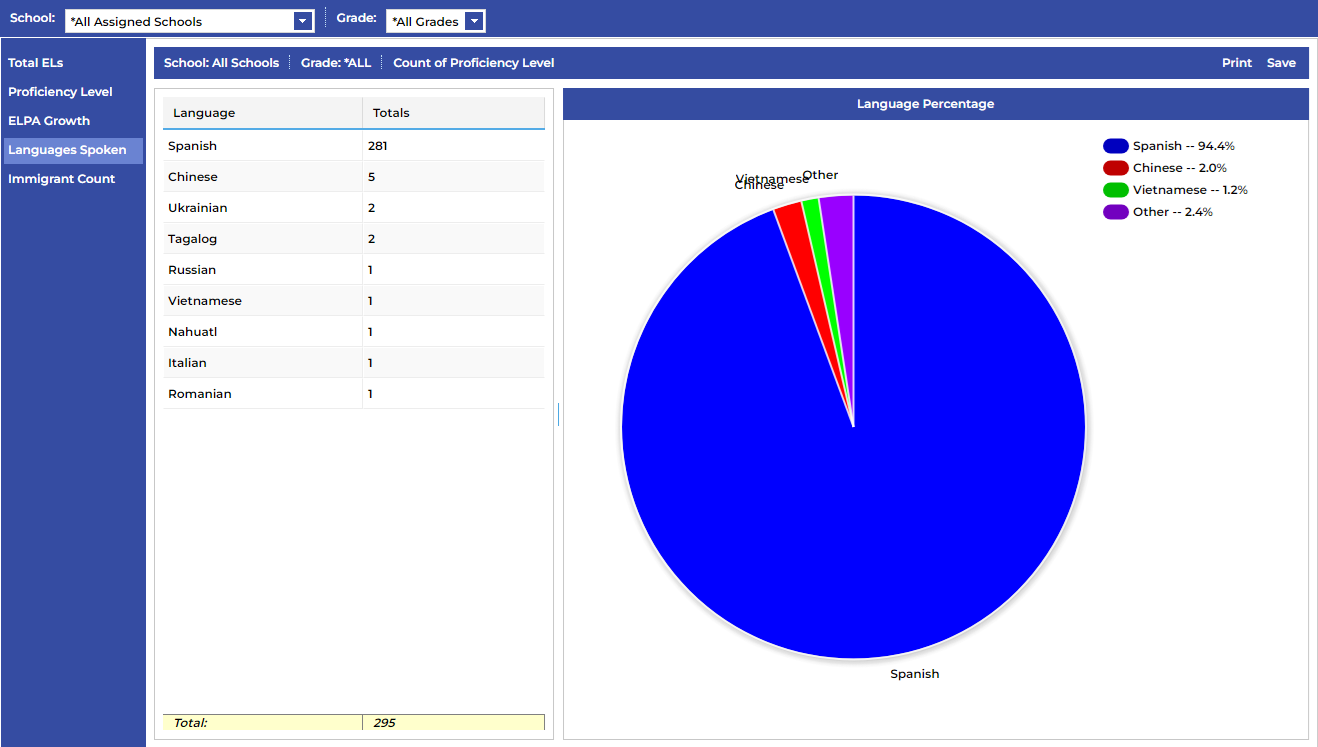
¶ Immigrant Count
This report provides information regarding students that are eligible for immigrant funding.
The chart at the top of the report shows counts of all students that qualify broken down by school site, race/ethnicity, and gender.
The graph is a graphical representation of the race/ethnicity.
And the list on the right is a list of all of the students that are eligible for immigrant funding.
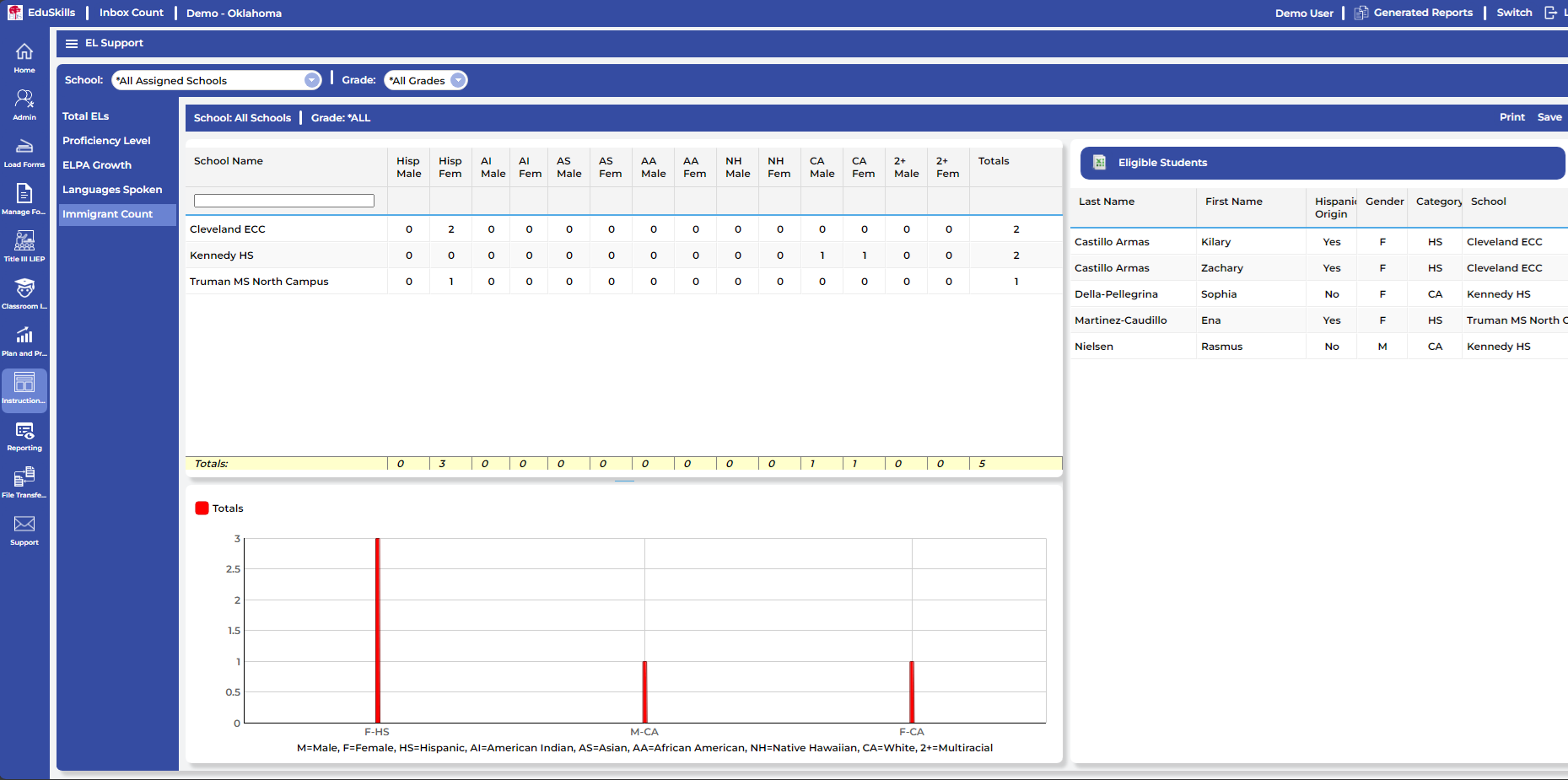
¶ Sheltered Instruction Activities Portal
Click on the three lines in the top left corner to select the menu.
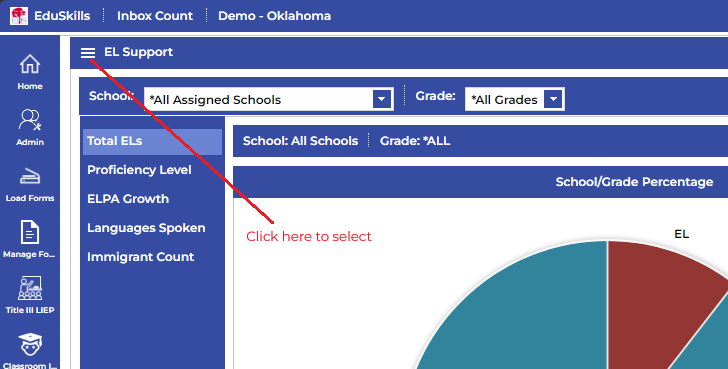
In the sub-menu click on Sheltered Instruction Activities Portal
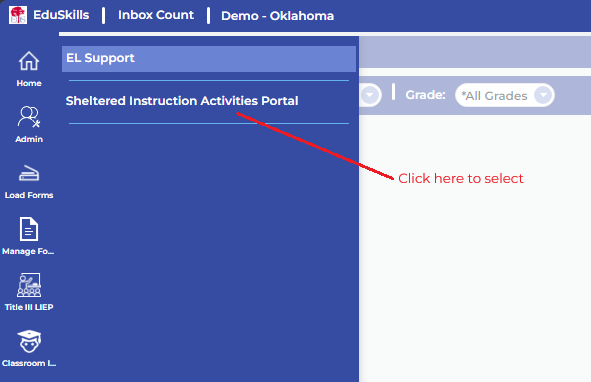
Select which grade(s), Content Area(s), and Domain(s)/SubDomain(s) you’d like to see activities for, by clicking on the corresponding check boxes. Then click Show Activities to see the associated activities.
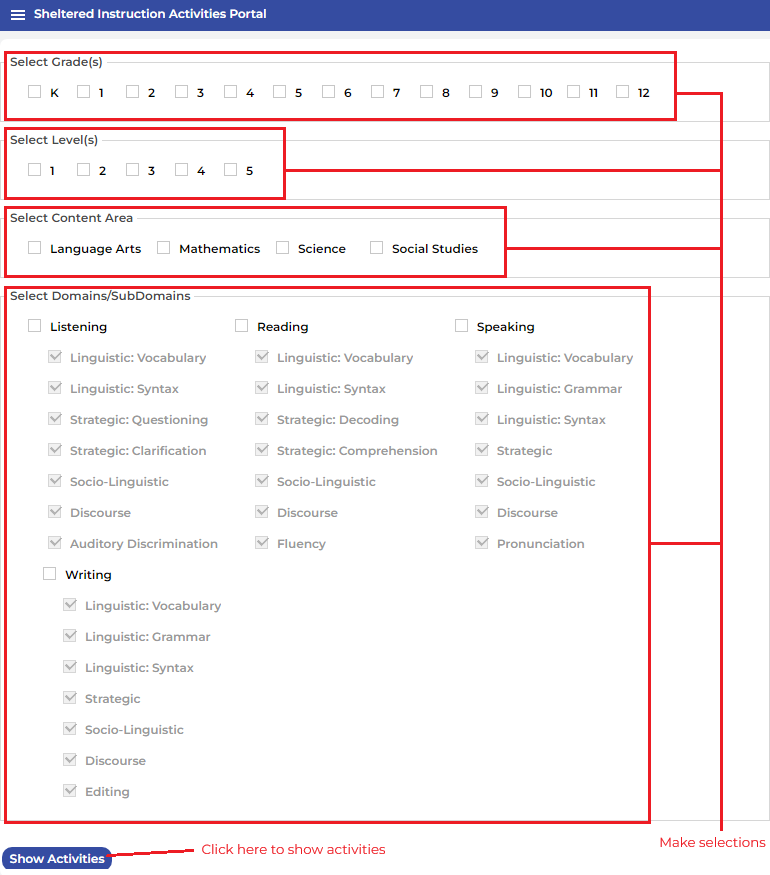
You’ll be presented with a list of activities that correspond with the selections previously made. To preview information about an activity, click on the Activity Name. To print an activity, select the activity by checking the box next to the Activity Name.
If a video is available, click on the Activity Video button to watch the video.
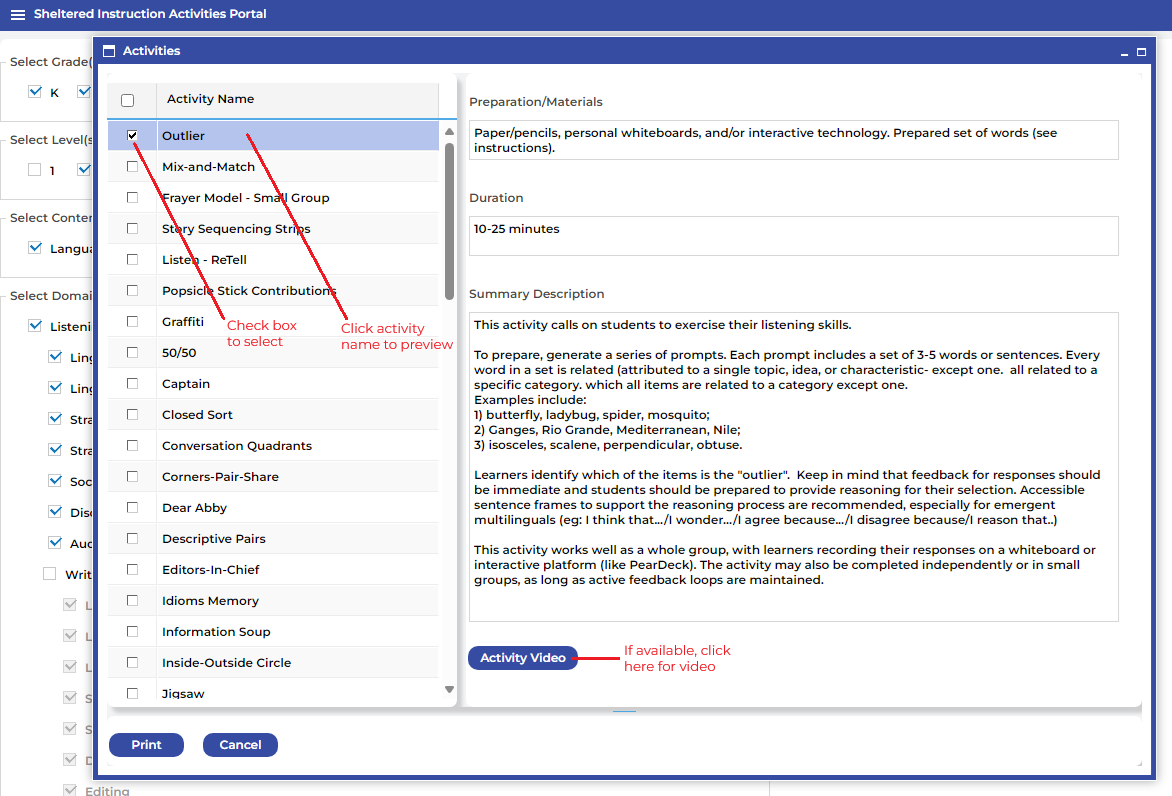
Watch the video below to see how to use the Sheltered Instruction Activities Portal